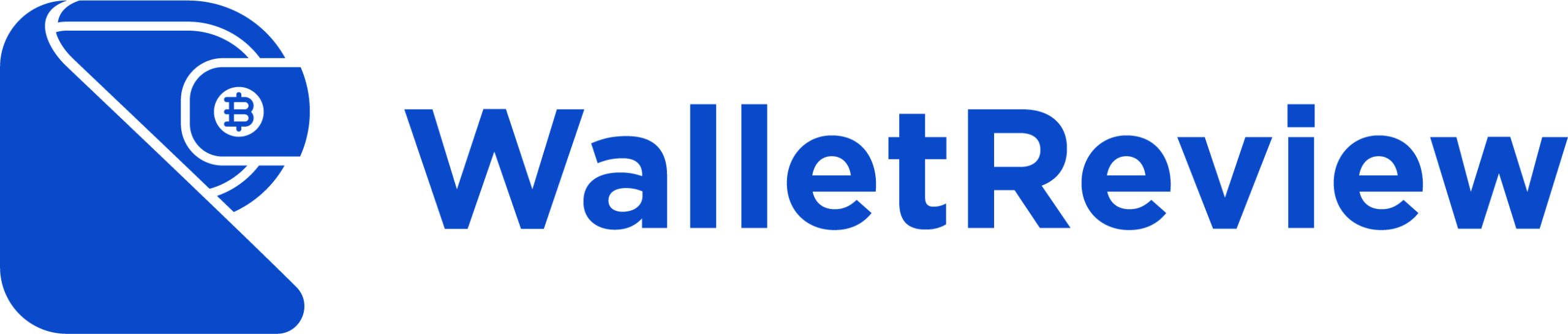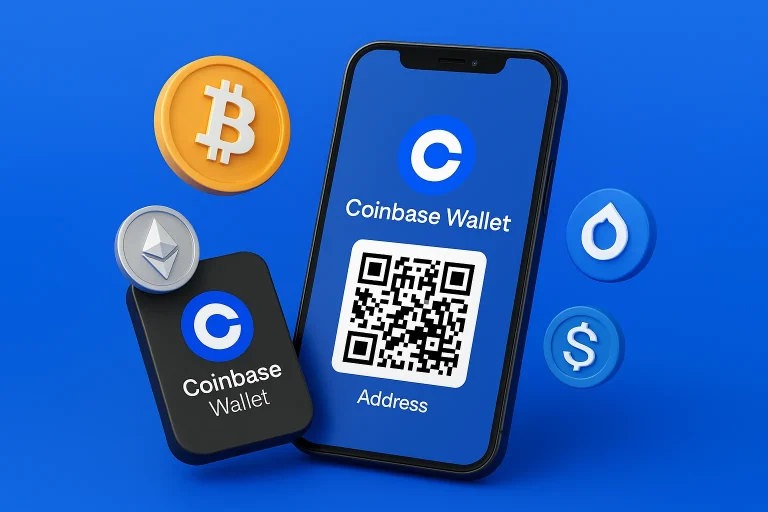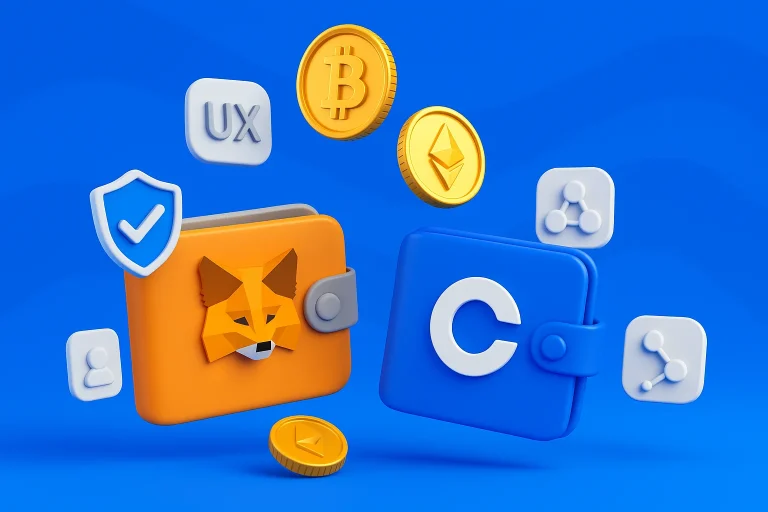Security threats are evolving rapidly, and cryptocurrency investors are prime targets. From phishing scams to exchange hacks, your digital assets face constant risk, especially if they’re stored online.
In the first half of 2025, hackers and scammers have stolen nearly $2.5 billion from crypto holders.
To protect all your digital assets, the Ledger Nano X offers a strong solution: a Ledger hardware wallet that keeps your private keys offline and out of reach from cyber threats.
In this easy-to-follow guide, you’ll learn how to set up Ledger Nano X, from unboxing the device to safely sending and receiving crypto. There is no technical jargon, no confusion, just a straightforward, secure setup you can complete in under 30 minutes.
Table of contents
- What You Need Before Getting Started
- Step 1: Unboxing and Initial Setup
- Step 2: Installing Ledger Live App
- Step 3: Setting Up Your PIN Code
- Step 4: Recording Your Recovery Phrase
- Step 5: Pairing with Ledger Live
- Step 6: Installing Cryptocurrency Apps
- Step 7: Adding Cryptocurrency Accounts
- Step 8: Receiving and Sending Cryptocurrency
- Troubleshooting Common Issues
- Key Takeaways
- FAQ
- Final Thoughts
What You Need Before Getting Started
Before beginning the setup process, ensure you have these essential items:
- Ledger Nano X device (purchased only from the official Ledger website).
- USB-C cable (included in the box).
- Smartphone or tablet with iOS 9+ or Android 7+.
- Ledger Live app downloaded and installed.
- Pen and paper are needed to write down your recovery phrase.
- Stable internet connection.
- 10-15 minutes of uninterrupted time.
Always purchase your Ledger Nano X directly from the official Ledger website or authorized retailers. Never buy from third-party sellers or other platforms to avoid tampered devices. If you prefer mobile-based wallet apps, explore the top mobile crypto wallets for secure, on-the-go access.
Note: Images are sourced from the official Ledger Nano X setup video and Ledger’s official website.
Step 1: Unboxing and Initial Setup

What’s in the Box
Your Ledger Nano X package should contain:
- Ledger Nano X device;
- USB-C cable;
- Quick start guide;
- Recovery phrase cards;
- Keychain and lanyard.
Powering On Your Device
- Remove the protective film from the screen.
- Press and hold the button next to the USB port for 3 seconds.
- Wait for the welcome screen to appear.
- Navigate using the two buttons on top of the device.
The device will display “Welcome to Ledger Nano X” and prompt you to set it up with on-screen instructions.
Step 2: Installing Ledger Live App
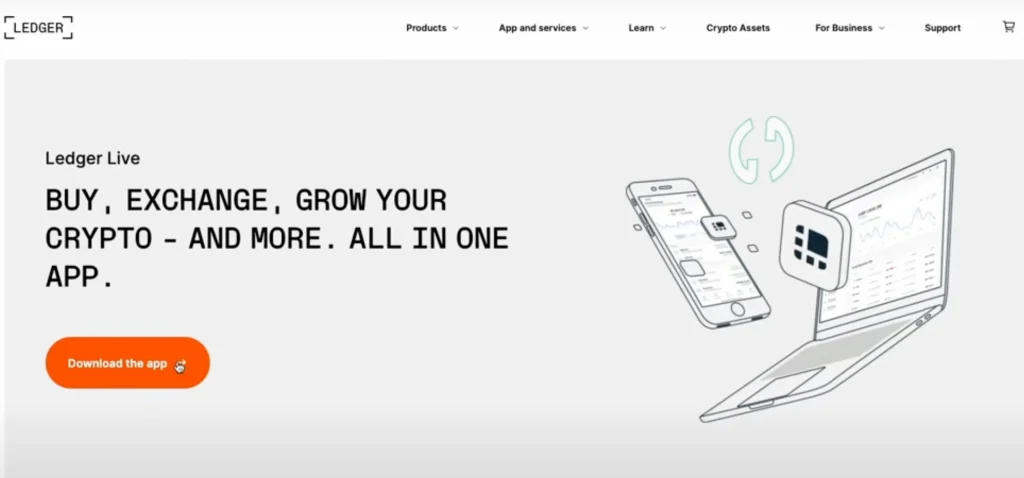
Download the Official App
- Visit the official Ledger website or your device’s app store.
- Search for “Ledger Live” and download the official Ledger Live application.
- Open the app and tap “Get Started.”
- Select “Initialize as new device.”
- Choose “Ledger Nano X” from the device list.
Enabling Bluetooth Connection
- Enable Bluetooth on your mobile phone.
- On your Ledger Nano X, navigate to Settings > Bluetooth.
- Press both buttons to enable Bluetooth pairing mode.
- Return to Ledger Live and tap “Continue.”
Step 3: Setting Up Your PIN Code
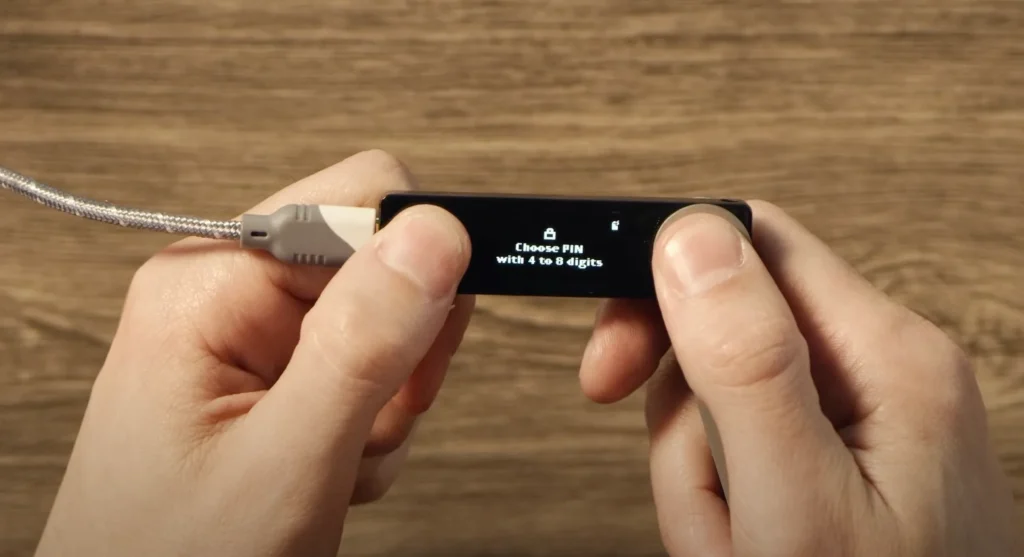
Creating a Secure PIN
- Choose a PIN between 4 and 8 digits long.
- Avoid obvious combinations like 1234 or repeating numbers.
- Use both buttons to navigate and select numbers.
- Press both buttons simultaneously to confirm each digit.
- Re-enter your PIN to confirm.
Choose a PIN that’s memorable to you but not easily guessable by others. Avoid birthdays, addresses, or other personal information.
Step 4: Recording Your Recovery Phrase
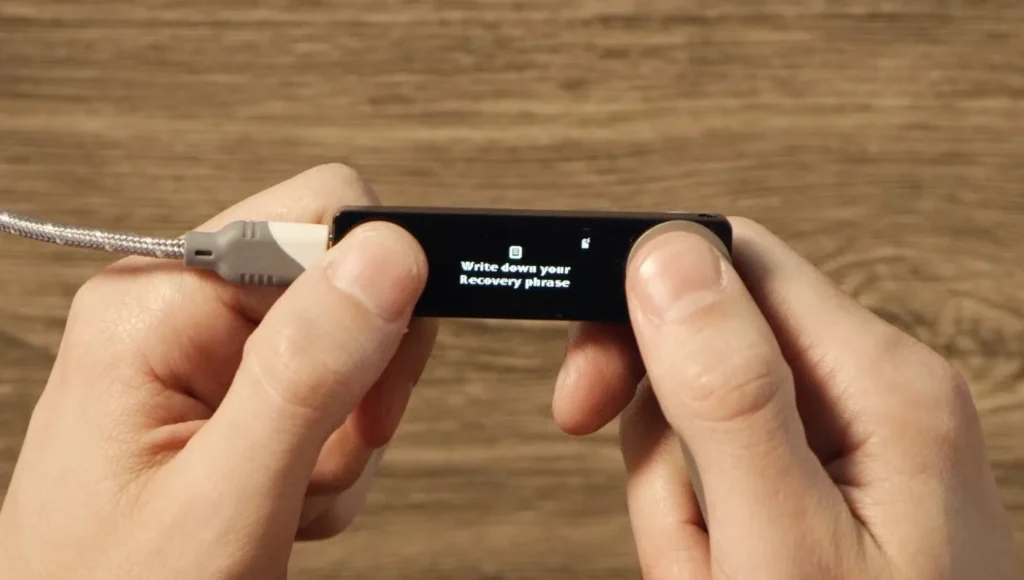
Understanding the Recovery Phrase
Your 24-word recovery phrase is the most critical component of your crypto wallet security. This phrase lets you restore your wallet and access your funds if your device is lost, stolen, or damaged.
Writing Down Your Recovery Phrase
- Get the recovery phrase cards from your Ledger box.
- Write down each word in the exact order displayed.
- Use a pen (not a pencil) for permanent recording.
- Double-check the spelling of each word.
- Number each word from 1 to 24.
- Store the cards in a secure location.
Confirming Your Recovery Phrase
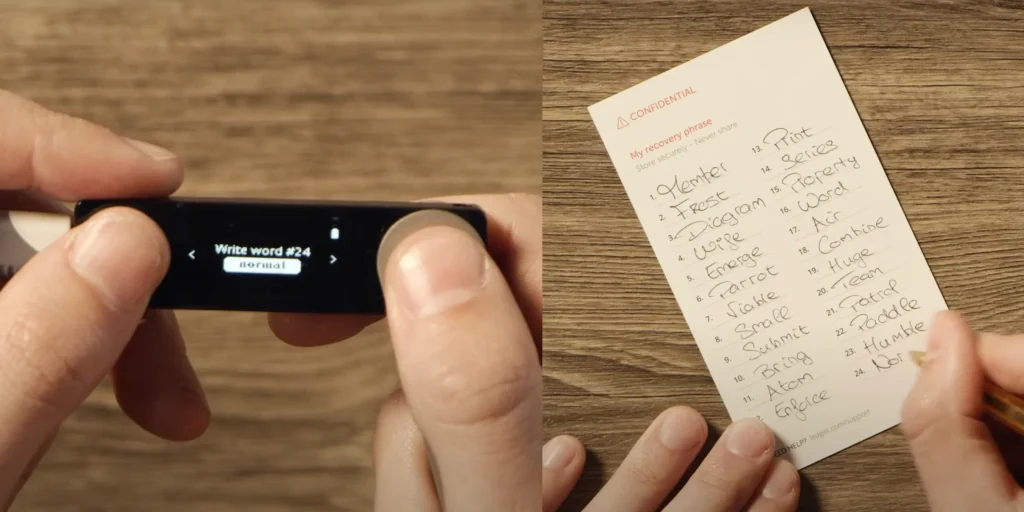
- The device will ask you to confirm random words.
- Select the correct word for each position requested.
- Use the buttons to navigate through the word list.
- Press both buttons to confirm each selection.
Never digitally store your recovery phrase, take photos of it, or share it with anyone. Do not import an existing recovery phrase from an unknown source.
Step 5: Pairing with Ledger Live
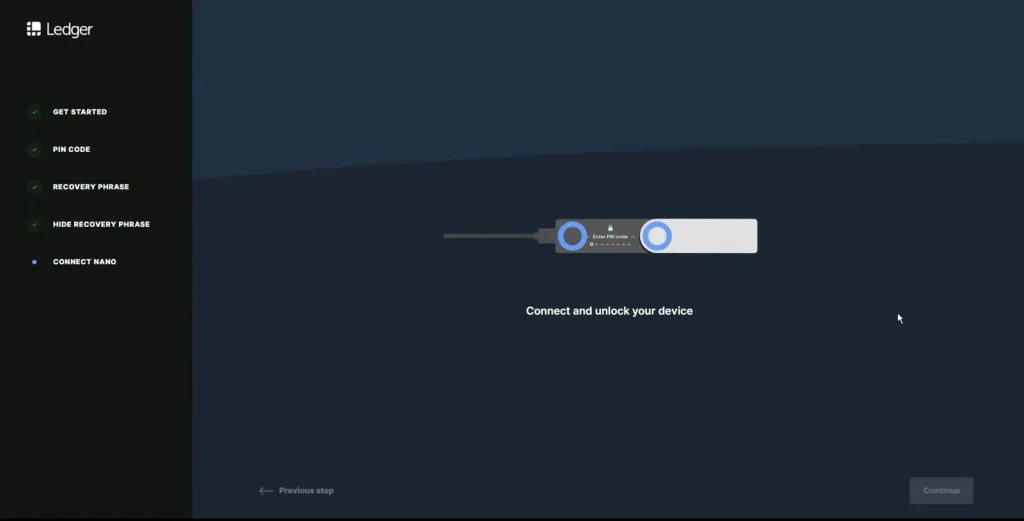
Establishing the Connection
- In Ledger Live, tap “Continue” after PIN setup.
- Select “Pair via Bluetooth” or “Pair via USB.”
- Choose your Ledger Nano X from the device list.
- Confirm the pairing code on both devices.
- Press both buttons on your Ledger when prompted.
Completing the Setup
- Allow device permissions when requested.
- Wait for the synchronization to complete. It may take a few moments.
- Tap “Continue” in Ledger Live.
- Your device is now paired and ready to use.
The Ledger Nano X contains a secure element chip that isolates sensitive data and helps prevent tampering or key extraction.
Step 6: Installing Cryptocurrency Apps
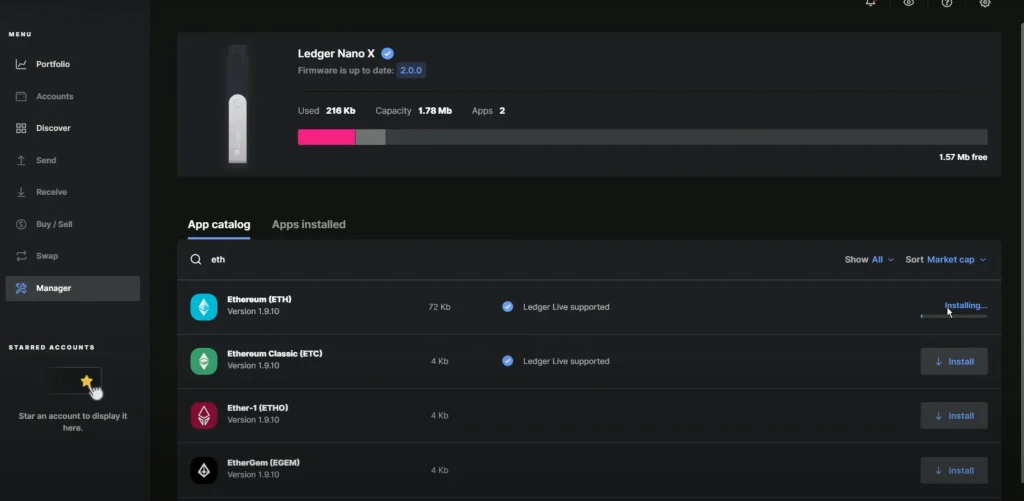
Accessing the Manager
- Open Ledger Live and tap “Manager.”
- Connect your Ledger Nano X via Bluetooth or USB.
- Enter your PIN on the device.
- Allow Ledger Manager access by pressing both buttons.
Installing Apps
- Browse the app catalog for your desired cryptocurrencies.
- Tap “Install” next to each app you want.
- Wait for installation to complete.
- Verify that the apps installed appear on your device screen.
If you need more storage space, remove apps not in use; your assets stay safe as long as your recovery phrase is secure. However, if you are unsure which chains to prioritize, this Polkadot vs Cardano breakdown will help you decide which ecosystem fits your strategy.
Step 7: Adding Cryptocurrency Accounts
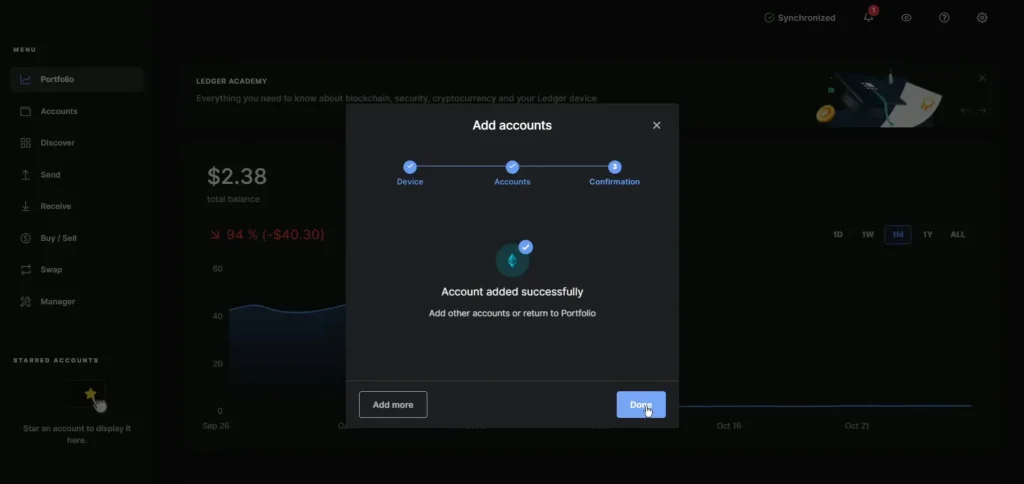
Creating Your First Account
- In Ledger Live, tap “Accounts.”
- Tap the “+” icon to add a new account.
- Select “Add account.”
- Choose your cryptocurrency from the list.
- Connect your Ledger Nano X.
- Open the corresponding app on your device.
- Wait for synchronization.
- Name your account and tap “Add account.”
This is how you manage crypto securely without relying on hot wallets or exchanges.
Adding Multiple Accounts
Repeat the process for each cryptocurrency you want to manage. You can also create multiple accounts for the same coin to meet all your crypto needs.
Step 8: Receiving and Sending Cryptocurrency
Receiving Cryptocurrency
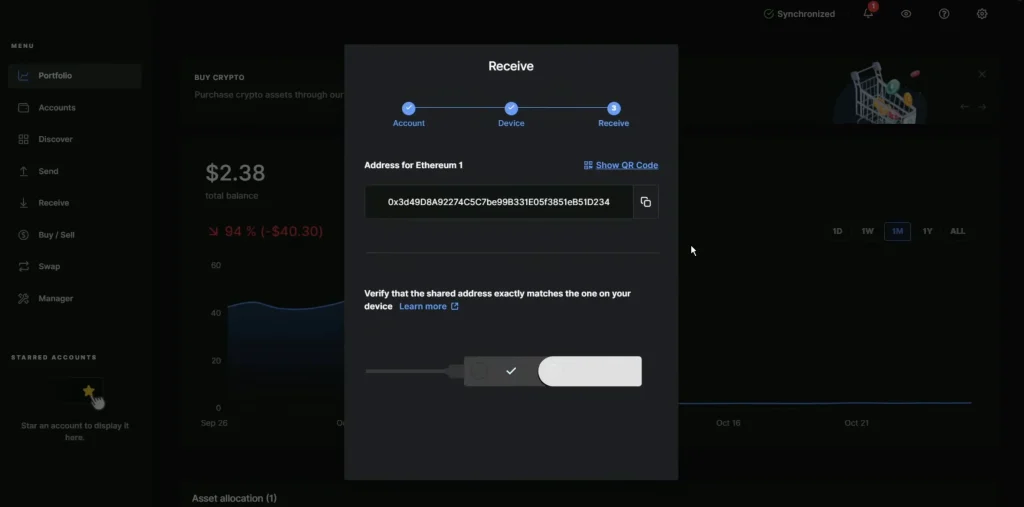
- Select the account you want to receive funds to
- Tap “Receive.”
- Connect your Ledger Nano X.
- Open the corresponding app on your device.
- Verify the address on your device screen.
- Press both buttons to confirm.
- Copy or share the receiving address.
Sending Cryptocurrency
- Select the account you want to send from.
- Tap “Send.”
- Enter the recipient’s address or scan the QR code.
- Enter the amount to send.
- Choose network fee (higher fees = faster confirmation).
- Review transaction details.
- Connect your Ledger Nano X.
- Verify details on the device screen.
- Press both buttons to confirm and send.
Need more help? Follow this complete guide to send Bitcoin to another wallet using security best practices.
Troubleshooting Common Issues
Even with a smooth setup process, you may occasionally encounter minor issues while using your Ledger Nano X. This section provides quick solutions to users’ most common problems so you can confidently manage your crypto assets.
Whether it’s power issues, connection troubles, or app errors, here’s how to troubleshoot effectively.
Device Won’t Turn On
- Check battery level by connecting to power.
- Try a different USB cable.
- Hold the power button for 10 seconds to reset.
- Contact Ledger support if issues persist.
Bluetooth Connection Problems
- Restart both devices.
- Clear the Bluetooth cache on your phone.
- Move closer to your Ledger device.
- Try a USB connection as an alternative.
App Installation Failures
- Check device storage space.
- Update Ledger Live to the latest version.
- Restart the Manager and try again.
- Use a USB connection instead of Bluetooth.
Key Takeaways
- Your Private Keys Stay Offline: Ledger Nano X stores your keys in a secure chip, away from internet threats.
- Recovery Phrase = Ultimate Backup: Write down and protect your 24-word phrase. It’s the only way to recover your wallet.
- PIN Code is Your First Defense: Set a strong, unique PIN to prevent unauthorized access.
- Bluetooth or USB, Your Choice: Connect to Ledger Live easily via Bluetooth or USB-C.
- Apps Control What You Can Store: Install only the crypto apps you need. You can always uninstall and reinstall without losing funds.
- Ledger Live Is Your Control Center allows you to send, receive, and track your assets in one place.
- Firmware & App Updates Matter: Keep your device and Ledger Live updated for the best security.
- Never Share Recovery Phrase: Not with anyone. Not online. Not even with Ledger support.
- If you’re still deciding on a device, here’s a helpful comparison of the best Bitcoin hardware wallets to explore other secure options.
FAQ
What Happens if I Forgot My Ledger PIN?
You must reset and restore the device using your 24-word recovery phrase. Without the phrase, your wallet is unrecoverable.
Can I Plug My Ledger Into Any Computer?
Yes, but avoid using public or untrusted computers to prevent malware risks.
Can I Update My Ledger Without a Computer?
Yes. You can update firmware using the Ledger Live mobile app via Bluetooth.
Is Ledger a Cold Wallet?
Yes. Ledger devices are hardware wallets that store your private keys offline, making them cold wallets by design.
What Happens if I Lose My Ledger?
If you still have your 24-word recovery phrase, no funds are lost. You can restore your wallet on a new Ledger device.
Can I Use Ledger Without Ledger Live?
Technically, yes, by connecting to third-party wallets (like MetaMask), but Ledger Live is the official and most secure interface.
Is Ledger Live Free?
Yes. Ledger Live is free to download and use. Ledger doesn’t charge fees for using the wallet software, but network transaction fees apply.
Final Thoughts
Setting up your Ledger Nano X takes less than 30 minutes but secures your crypto wallets for years. Always keep your recovery phrase offline and private. Use Ledger Live to manage your assets, check balances, and safely send or receive crypto.
With proper care, your Ledger Nano X is one of the safest ways to hold digital assets long-term. Still unsure how Ledger compares to other leading hardware wallets? Check our in-depth Ledger vs. Trezor comparison to choose what best fits your needs, or the battle of the titans, Trezor T vs Ledger Nano X.